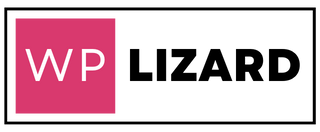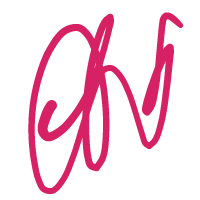Introduction
The WordPress ‘504 Gateway Timeout’ error is an HTTP status code that can be a source of frustration for website owners and users alike. This error occurs when your server fails to receive a timely response while attempting to load a webpage. In this article, we will explore the common causes of the ‘504 Gateway Timeout’ error in WordPress and provide step-by-step solutions to resolve it.
Understanding the ‘504 Gateway Timeout’ Error
The ‘504 Gateway Timeout’ error is denoted by the number 504 and can manifest in various forms. It is most likely to occur when you are using a firewall service to protect your WordPress website. This error not only disrupts user experience but can also have a negative impact on your website’s search engine optimization (SEO). Therefore, it is essential to address this issue promptly.
How to Solve WordPress 504 Gateway Timeout Error
- Wait and Refresh: The simplest initial step is to wait for a couple of minutes and then refresh the page. Sometimes, the server may receive more requests than it can handle simultaneously, leading to the ‘504’ error. Waiting briefly and refreshing the page can often resolve the issue.
- Check Website Status: To confirm whether the problem is specific to your website or a more widespread issue, you can use online tools like “downforeveryoneorjustme.com.” Simply paste your website’s URL into the tool, and it will inform you if the website is down for everyone or just you. This helps distinguish between server-related issues and localized problems.
- Clear Browser Cache: Sometimes, the ‘504 Gateway Timeout’ error may be caused by a cache issue in your browser. Clearing your browser’s cache can help. Additionally, try accessing the same page using a different web browser or on a mobile device to determine if the problem is browser-specific.
- Flush DNS Cache: Incorrect DNS settings can contribute to the ‘504 Gateway Timeout’ error. To address this, open the command prompt and enter the following command:
ipconfig /flushdnsThis command will flush your DNS cache and can help resolve DNS-related issues that may be causing the error.
- Review Plugins and CDN: As mentioned in previous sections, problematic plugins and Content Delivery Networks (CDNs) can also be culprits behind the ‘504’ error. Ensure that your plugins are up to date and compatible with your WordPress version. Consider temporarily deactivating plugins or disabling the CDN to see if the error is resolved.
Conclusion
Encountering the ‘504 Gateway Timeout’ error in WordPress can be frustrating, but it is usually solvable with the right troubleshooting steps. By following the solutions outlined in this article, you can identify and address the root cause of the error. Whether it’s a temporary server overload, cache issues, DNS problems, or plugin conflicts, taking the appropriate actions will help you restore your WordPress website’s functionality and ensure a smoother user experience for your visitors.