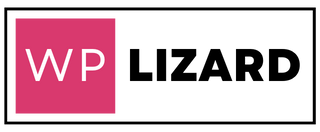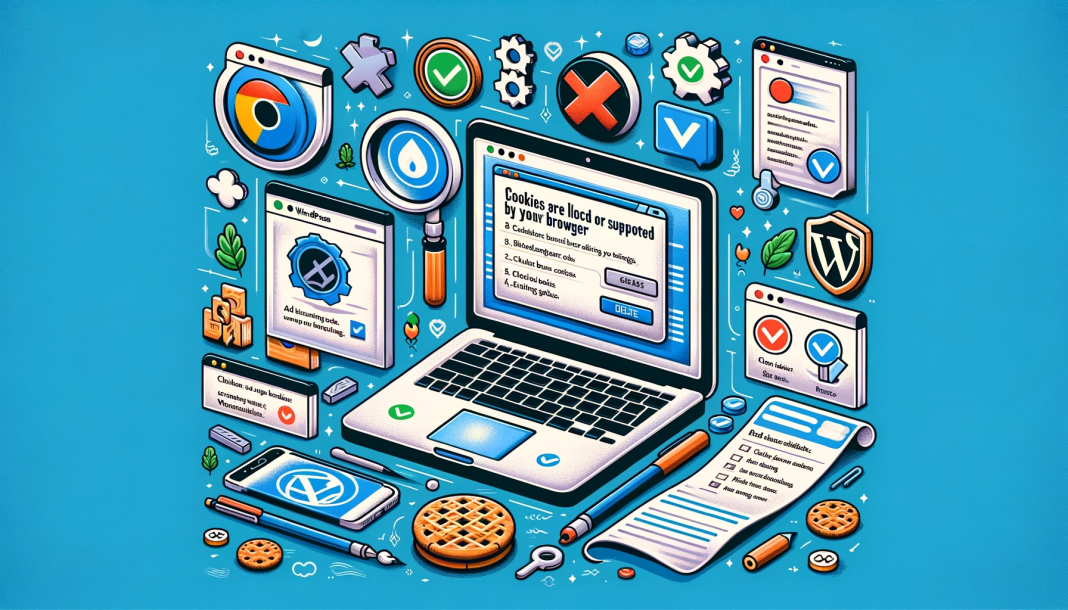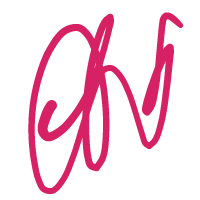WordPress is a widely-used and versatile platform for creating websites and managing content. However, like any software, it may encounter occasional errors. One such error that users sometimes face is the “Cookies Are Blocked or Not Supported by Your Browser” message. This error can be frustrating, but the good news is that it’s usually straightforward to fix. In this article, we’ll explore the causes of this error and provide step-by-step solutions to get your WordPress site up and running smoothly again.
Understanding the Error Message
When you encounter the “Cookies Are Blocked or Not Supported by Your Browser” error in WordPress, it means that the cookies necessary for the proper functioning of your website are being blocked or disabled by your web browser. Cookies are small pieces of data that websites store on your computer to remember your preferences, login status, and other user-specific information. WordPress relies on cookies to maintain user sessions and deliver a personalized experience.
Causes of the Error:
Several factors can lead to this error:
- Browser Settings: The most common cause is the browser’s privacy or security settings, which may be blocking cookies to enhance privacy.
- Corrupted Cookies: In some cases, corrupted or outdated cookies in your browser can trigger this error.
- Incorrect Cookie Path: If your WordPress site has an incorrect cookie path configuration, it can prevent cookies from working correctly.
Solutions to Resolve the Error:
1. Enable Cookies in Your Browser:
- Chrome: Open Chrome, click on the three dots in the upper right corner, go to “Settings,” then “Privacy and Security,” and finally, “Cookies and other site data.” Make sure “Allow all cookies” is selected.
- Firefox: In Firefox, click on the three horizontal lines in the upper right corner, choose “Options,” go to the “Privacy & Security” tab, and ensure that “Accept cookies and site data from websites” is enabled.
- Safari: On Safari, go to “Preferences,” click on the “Privacy” tab, and make sure “Block all cookies” is unchecked.
2. Clear Browser Cookies:
- In most browsers, you can clear cookies by going to the settings or preferences menu and searching for options related to clearing browsing data. Select “Cookies” and clear them.
3. Check WordPress Cookie Settings:
- Log in to your WordPress dashboard and navigate to “Settings” > “General.” Ensure that the “WordPress Address (URL)” and “Site Address (URL)” are correctly configured. They should match your website’s URL.
4. Check for Plugins or Themes Causing Conflicts:
- Sometimes, third-party plugins or themes can conflict with cookie settings. Disable plugins and themes one by one to identify the culprit.
5. Reset Cookies in WordPress:
- You can reset your WordPress site’s cookies by adding the following code to your theme’s functions.php file:
setcookie(TEST_COOKIE, 'WP Cookie check', 0, COOKIEPATH, COOKIE_DOMAIN);After adding this code, save the file and refresh your website.
Conclusion:
The “Cookies Are Blocked or Not Supported by Your Browser” error in WordPress may seem daunting, but it’s usually a minor issue related to browser settings or configuration. By following the steps outlined in this article, you can resolve the error quickly and ensure that your WordPress site functions smoothly. Remember to clear your browser cache after making changes to see immediate results. If the issue persists, consider seeking assistance from your hosting provider or a WordPress expert to pinpoint and resolve any underlying problems.